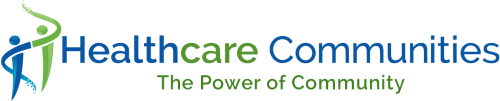Adding and Editing Quick Links
Greg Wolverton
Last Update 5 tahun yang lalu
If you are a Community Admin you can add and edit quick links for your community. A Quick Link is a web link (or url) that appears on your community page and is a convenient way for your users to access helpful information. Quick links are found in the lower section of your community home page.
Links may be to an external site (such as, https://www.ahrq.gov/) or an internal location within your community on the Healthcare Communities website.
If your community has not set up any Quick Links and you would like to add the first one, contact the Help desk and a Site Administrator will help to get you started.
Add a Quick Link
1. From your community home page, select the Admin link found in the top navigation menu.
2. On the Admin page you will find a link labeled ‘Quick Links’. Select the ‘Quick Links’ link.
3. A list of existing Quick Links will display. Select the ‘Quick Edit’ link.

A list displays, to this list you can add the following:
- Title (which is what will display on your community home page
- Description
- Post Date (the date on which the link is added to Quick Links and will first appear on the site). There is a calendar icon that displays that provides assistance in selecting the date.
- Website address (make sure to include the complete website address, starting with https://)
- After all fields are populated, select the ‘Exit Quick Edit’ link.
- Return to your community home page and the entry will display.
Edit a Quick Link
To edit an existing link, follow the steps above but instead of adding a new entry to the list select the field of an existing entry and edit.
Once you have exited the Quick links page your update will display.
Quick Links display on the home page in descending order by Post date.